Configuring the Data Compliance profiler
You can configure the scheduling and the available resources for your profiler.
- Go to Profilers and select your data lake.
- Go to Profilers > Data Compliance > Profiler Details > Configuration > All Configurations
-
Select a schedule to run profiler using either UNIX Cron
Expression or the Basic scheduler.
Figure 1. Profiler schedule with cron expression 
Figure 2. Profiler schedule with natural language 
-
Select Incremental Profiling when needed.
Using Incremental Profiling can decrease the compute resources and the time needed for the profiling job by processing only the information (only Iceberg tables) updated or added since previous job.
Using Incremental Profiling, you can refine the results from the Last Run Check. Incremental Profiling checks the data (rows) in assets, while Last Run Check filters complete assets.
-
Select Last Run Check and set a period in Day Range if needed.
-
Continue with resource settings:
-
Set the Maximum number of executors
Indicates the number of processes that are used by the distributed computing framework. The recommended value is at least 10 executors.
-
Set the Maximum cores per executor
Indicates the maximum number of cores that can be allocated to an executor.
- Set the Executor memory limit in GBs
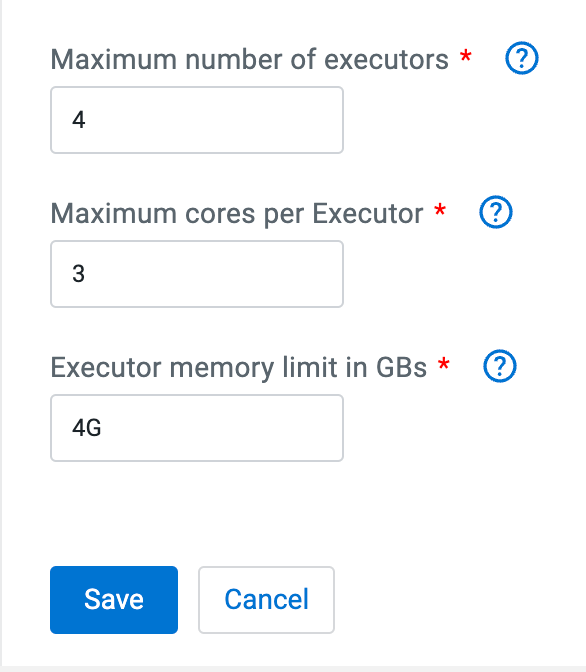
-
Set the Maximum number of executors
- Click Save to apply the configuration changes to the selected profiler.
-
Add Asset Filtering Rules as needed to customize the selection and deselection
of assets which the profiler profiles.
-
Set your Deny List and Allow-list.
The profiler will skip profiling assets that meet any criteria in the Deny List and will include assets that meet any criteria in the Allow List.
- Click Add New Rule to define new rules.
- Use the radio buttons to define your new rule for the Allow or Deny List.
- Select the key from the drop-down list and the relevant operator. You can select
from the following:
Key Operator Database name - equals
- starts with
- ends with
Name (of asset) - equals
- contains
- starts with
- ends with
Owner (of asset) Creation date1 - greater than
- less than
1 By Creation Date, Greater than 7 days means an asset older than seven days. Less than 7 days means an asset younger than seven days. - Enter the value corresponding to the key. For example, you can enter a string as mentioned in the previous example.
- Click Add Rule. Once a rule is added (enabled by
default), you can toggle the state of the new rule to enable it or disable it as
needed.
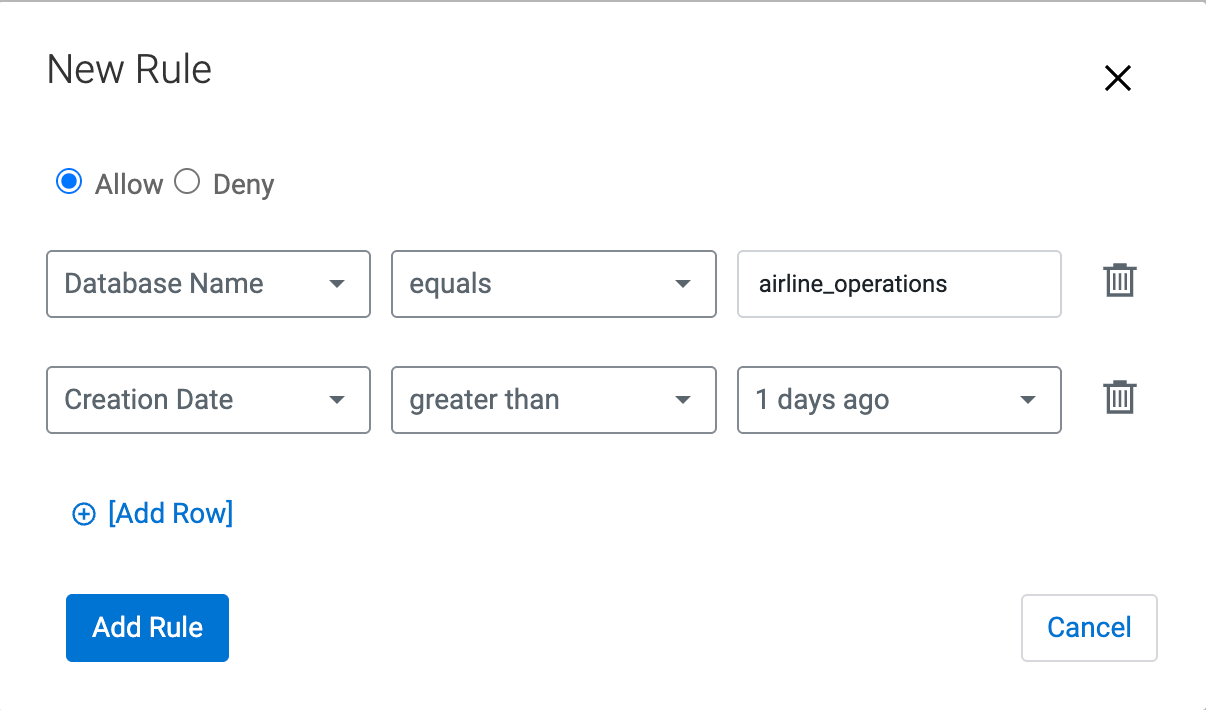

Figure 3. Affected Assets in Asset Filtering Rules configuration 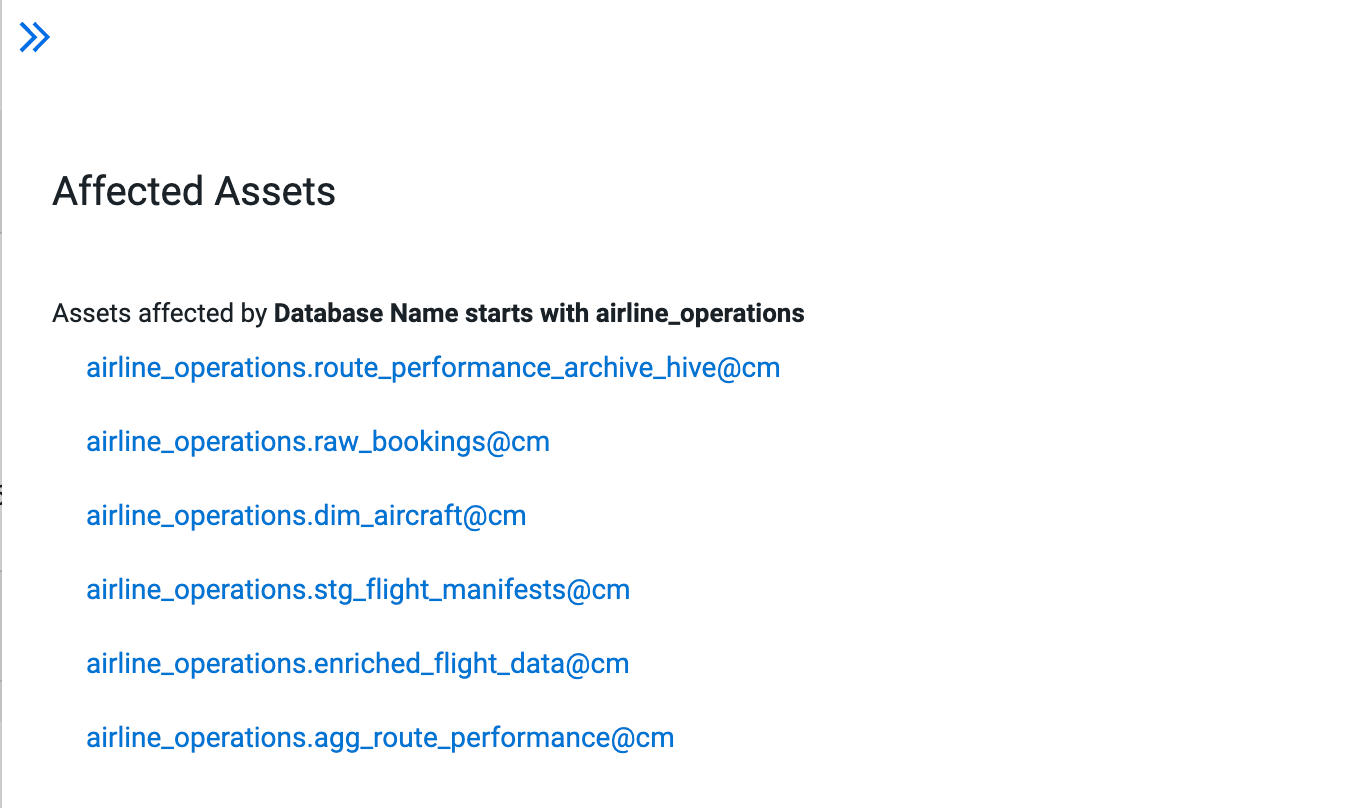 Job Summary shows the asset filtering rules applied for the particular profiling job:
Job Summary shows the asset filtering rules applied for the particular profiling job: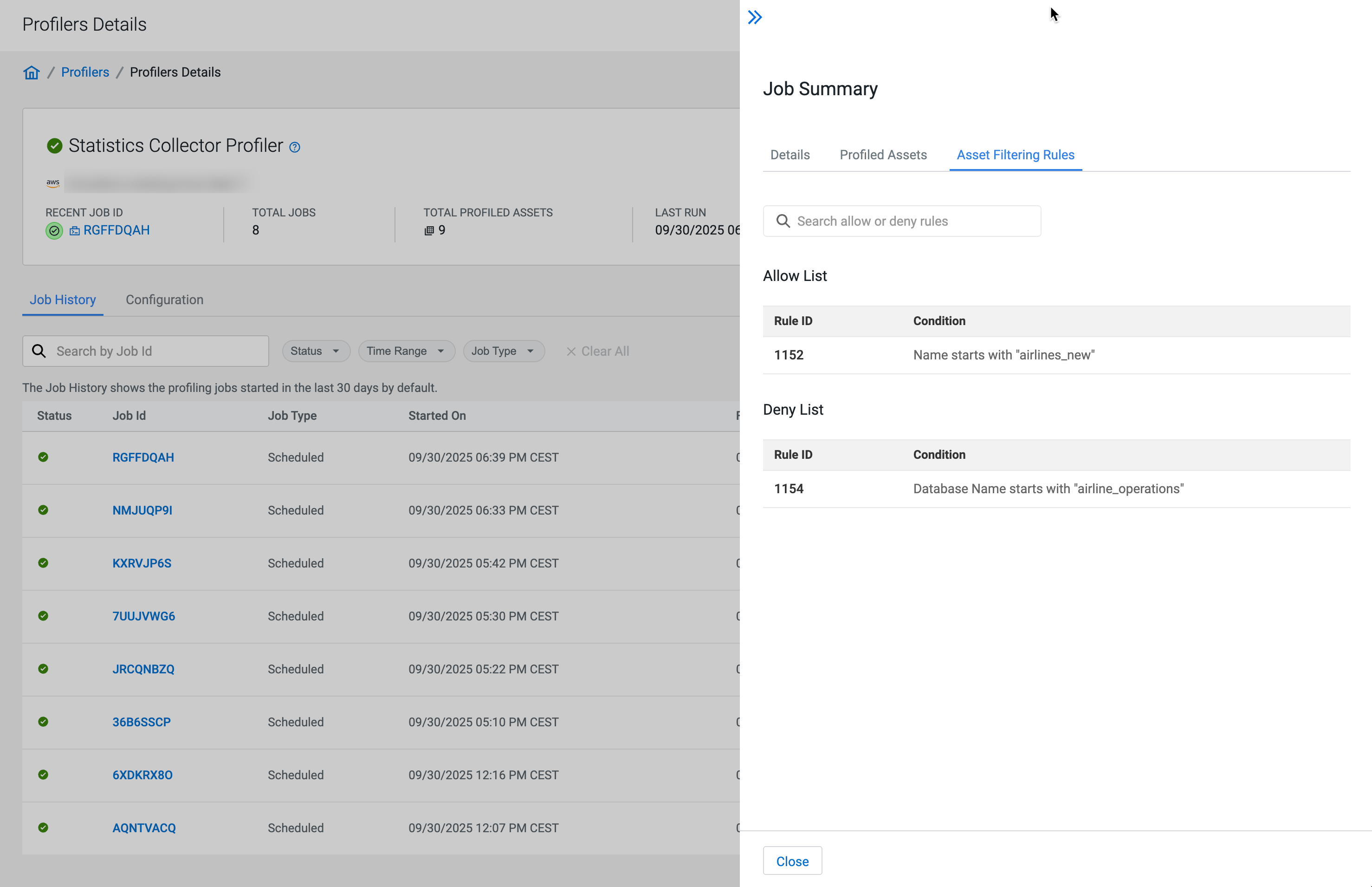
-
Set your Deny List and Allow-list.
