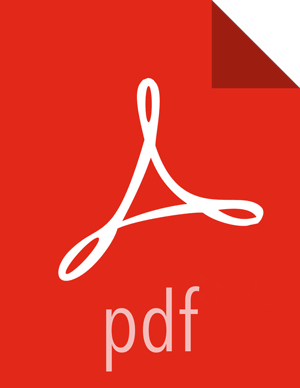HST Server Web UI Capture
To use this option, you must enable the HST web UI for capture: Enable Capture Through UI. The web UI capture method enables users to capture data by simply clicking the desired services to capture, entering their case number, and clicking .
To access the HST server web UI, navigate to http(s)://HST Server
FQDN:9000/. The default user name and password is:
Default Username: admin
Default Password: admin