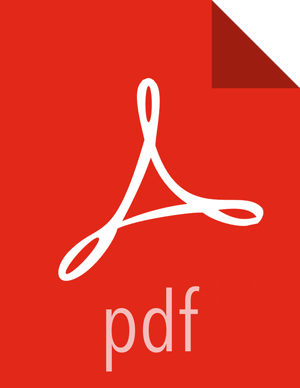8.1. Adding a User to a Group
To add a user to group:
Browse to Groups.
Click a name in the Group Name list.
Choose the Local Members control to edit the member list.
In the empty space, type the first character in an existing user name.
From the list of available user names, choose a user name.
Click the check mark to save the current, displayed members as group members.