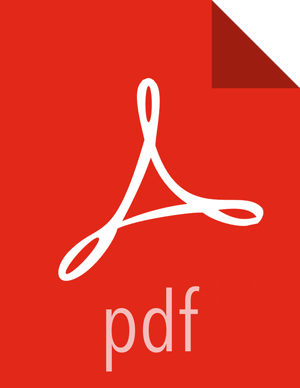8.2. Modifying Group Membership
To modify Local group membership:
In the Ambari Administration interface, browse to Groups.
Click the name of the Group to modify.
Choose the Local Members control to edit the member list.
Click in the Local Members text area to modify the current membership.
Click the X to remove a user.
To save your changes, click the checkmark. To discard your changes, click the x.