Stale Configurations
Minimum Required Role: Configurator (also provided by Cluster Administrator, Full Administrator)
The Stale Configurations page provides differential views of changes made in a cluster. For any configuration change, the page contains entries of all affected attributes. For example,
the following File entry shows the change to the file hdfs-site.xml when you update the property controlling how much disk space is reserved for non-HDFS use on each
DataNode:

To display the entities affected by a change, click the Show button at the right of the entry. The following dialog box shows that three DataNodes were
affected by the disk space change:
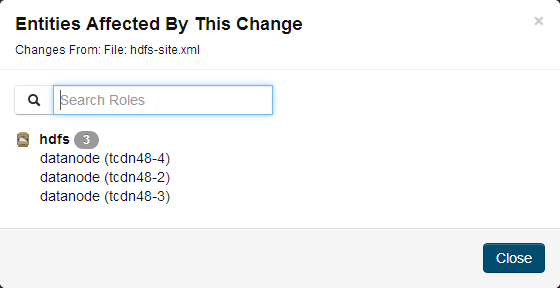
Continue reading:
Viewing Stale Configurations
To view stale configurations, click the ,
,  , or
, or  indicator next to a service on the Cloudera Manager Admin Console Home
Page or on a service status page.
indicator next to a service on the Cloudera Manager Admin Console Home
Page or on a service status page.Attribute Categories
The categories of attributes include:- Environment - represents environment variables set for the role. For example, the following entry shows the change to the environment that occurs when you
update the heap memory configuration of the SecondaryNameNode.

- Files - represents configuration files used by the role.
- Process User & Group - represents the user and group for the role. Every role type has a configuration to specify the user/group for the process. If you change a value for a user or group on any service's configuration page it will appear in the Stale Configurations page.
- System Resources - represents system resources allocated for the role, including ports, directories, and cgroup limits. For example, a change to the port of role instance will appear in the System Resources category.
- Client Configs Metadata - represents client configurations.
Filtering Stale Configurations
- Attribute - you can filter by an attribute category such as All Files or by a specific file such as topology.map or yarn-site.xml.
- Service
- Role
After you make a selection, both the page and the drop-down show only entries that match that selection.
To reset the view, click Remove Filter or select All XXX, where XXX is Files, Services, or Roles, from the drop-down. For example, to see all the files, select All Files.
Stale Configuration Actions
The Stale Configurations page displays action buttons. The action depends on what is required to bring the entire cluster's configuration up to date. If you go to the page by clicking a (Refresh Needed) indicator, the action button will say Restart
Stale Services if one of the roles listed on the page need to be restarted.
(Refresh Needed) indicator, the action button will say Restart
Stale Services if one of the roles listed on the page need to be restarted.
- Refresh Stale Services - Refreshes stale services.
- Restart Stale Services - Restarts stale services.
- Restart Cloudera Management Service - Runs the restart Cloudera Management Service action.
- Deploy Client Configuration - Runs the cluster deploy client configurations action.