Configuring Extraction for Amazon S3
- Default configuration—The default configuration is available for Amazon S3 buckets that have no existing Amazon SQS or Amazon SNS services configured. During configuration, Cloudera Navigator accesses the configured AWS account, performs an initial bulk extract from the Amazon S3 bucket, sets up Amazon SQS queues in each region with buckets, and sets up event notifications for each bucket for subsequent incremental extracts—all transparently to the Cloudera Manager administrator handling the configuration process.
- Custom configuration—Custom configuration is required for any Amazon S3 bucket that is currently using Amazon SQS (has queues set up for other applications, for example) or is setup for notifications using Amazons SNS. In these cases you must manually configure a new queue—bring your own queue—and in some cases, additionally configure Amazon SNS for fanout.
AWS Credentials Requirements
- Navigator supports a single key for authentication; only one AWS credential can be used for a given Navigator instance. Navigator can extract metadata from any number of S3 buckets, assuming the buckets can be accessed with the configured credential.
- An AWS credential configured for connectivity from one Cloudera Navigator instance cannot be used by another Cloudera Navigator instance. Configuring the same AWS credentials for use with different Cloudera Navigator instances can result in unpredictable behavior.
- Cloudera Navigator requires an AWS credential associated with an IAM user identity rather than an IAM role.
- Any changes to the AWS credentials (for example, if you rotate credentials on a regular basis) must be for the same AWS account (IAM user). Changing the AWS credentials to those of a different IAM user results in errors from the Amazon Simple Queue Service (used transparently by Cloudera Navigator). If a new key is provided to Cloudera Navigator, the key must belong to the same AWS account as the prior key.
- For the default configuration, the account for this AWS credential must have administrator privileges for:
- For the custom configurations, the account needs privileges for Amazon S3, Amazon SQS, and for Amazon Simple Notification Service (SNS).
Default Configuration
The steps below assume that you have the required AWS credentials for the IAM user with the Amazon S3 bucket. Amazon Web Services (AWS) account (an IAM user account) and that you can use the AWS Management Console . The AWS credentials for the IAM user are configured for Cloudera Navigator using the Cloudera Manager Admin Console during the configuration process below.
Configuring Cloudera Navigator for Amazon S3
At the end of the configuration process detailed below, Cloudera Navigator authenticates to AWS using the credentials and performs an initial bulk extract of entities from the Amazon S3 bucket. It also sets up the necessary Amazon SQS queue (or queues, one for each region) to use for subsequent incremental extracts.
The steps below assume you have the required AWS credentials available.
- Log in to the Cloudera Manager Admin Console.
- Click Administration > AWS Credentials. The AWS Credentials page displays, listing any existing credentials that have been setup for the Cloudera Manager cluster.
- Click the Add Access Key Credentials button. In the Add Access Key Credentials page:
- Enter a Name for the credentials. The name can contain alphanumeric characters and can include hyphens, underscores, and spaces but should be meaningful in the context of your production environment. Use the name of the Amazon S3 bucket or its functionality, for example, cust-data-raw or post-proc-results.
- Enter the AWS Access Key ID.
- Enter the AWS Secret Key.

- Click Add. The Edit S3Guard:aws-cred-name page displays, giving you the option to
enable S3Guard for the S3 bucket.
- Click the Enable S3Guard box only if the AWS credential has privileges on Amazon DynamoDB and if the preliminary S3Guard configuration is complete. See Cloudera Administration for details about Configuring and Managing S3Guard.
- Click Save.
The Connect to Amazon Web Services page displays the credential name and services available for its use:
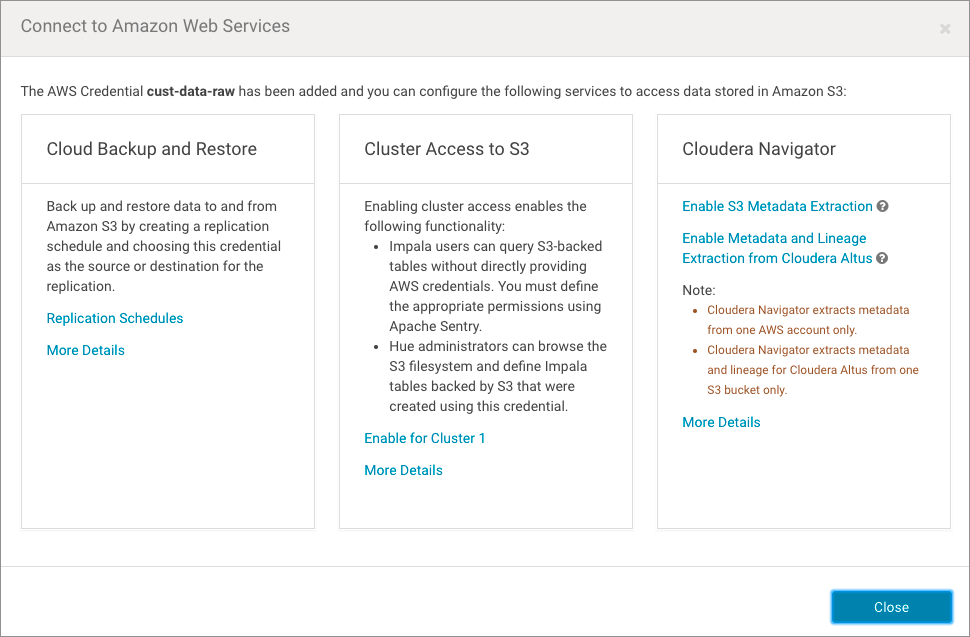
- Click the Enable S3 Metadata Extraction link in the Cloudera Navigator section of the page. A Confirm prompt displays, notifying you that Cloudera Navigator must be manually restarted after this change.
- Click OK to enable the connection.
- At the top of the Cloudera Manager Admin Console, click the Stale Configuration restart button when you are ready to restart Cloudera Navigator.
Metadata and lineage for Amazon S3 buckets will be available in the Cloudera Navigator console along with other sources, such as HDFS, Hive, and so on. It may take several minutes to complete the initial extraction depending on the number of objects stored on the Amazon S3 bucket.
Custom Configurations
Follow these steps for Amazon S3 buckets that are already configured with queues or event notifications. Custom configurations include coinfiguring your own queue (BYOQ) and BYOQ with Fan-out, as detailed below.
Configuring Your Own Queues
- Creating and configuring an Amazon Simple Queue Service (SQS) queue for Cloudera Navigator for each region in which the AWS (IAM user) account has Amazon S3 buckets.
- Configuring Amazon Simple Notification Service (SNS) on each bucket to send Create, Rename, Update, Delete (CRUD) events to the Cloudera Navigator queue.
- Configuring the bucket for Notification Fan-Out if needed to support existing notifications configured for other applications.
- Adding a Policy for the appropriate extraction process (Bulk + Incremental, Bulk Only) to the IAM user account.
- Adding the Policy for event notifications to the IAM user account.
Configure the Queue for Cloudera Navigator
This manual configuration process requires stopping Cloudera Navigator. You must create a queue for each region that has S3 buckets.
- Log in to Cloudera Manager Admin Console and stop Cloudera Navigator:
- Select Clusters > Cloudera Management Service
- Click the Instances tab.
- Click the checkbox next to Navigator Audit Server and Navigator Metadata Server in the Role Type list to select these roles.
- From the Actions for Selected (2) menu button, select Stop
- Log in to the AWS Management Console with AWS account (IAM user) and open the Simple Queue Service setup page (select Services > Messaging > Simple Queue Service. Click Create New Queue or Get Started Now if region has no configured queues.)
- For each region that has Amazon S3 buckets, create a queue as follows:
- Click the Create New Queue button. Enter a Queue Name, click the Standard Queue (not FIFO), and then click Configure
Queue. Configure the queue using the following settings:
Default Visibility Timeout 10 minutes Message Retention Period 14 days Delivery Delay 0 seconds Receive Message Wait Time 0 seconds - Select the queue you created, click the Permissions tab, click Add a Permission, and configure the following in the
Add a Permision to... dialog box:
Effect Allow Principal Everybody Actions SendMessage - Click the Add Conditions (optional) link open the condition fields and enter the following values:
Qualifier None Condition ArnLike Key aws:SourceArn Value arn:aws:s3::*:* - Click Add Condition to save the settings.
- Click Add Permission to save all settings for the queue.
- Click the Create New Queue button. Enter a Queue Name, click the Standard Queue (not FIFO), and then click Configure
Queue. Configure the queue using the following settings:
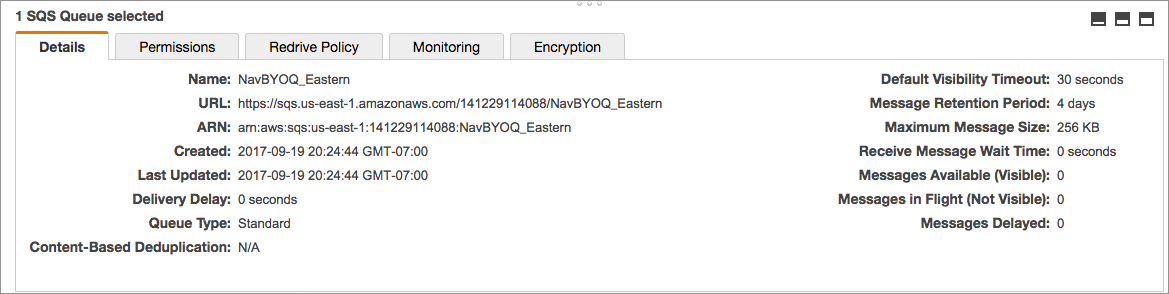
Repeat this process for each region that has Amazon S3 buckets.
Configure Event Notification for the Queues
- Navigate to the Amazon S3 bucket for the region (Services > Storage > S3).
- Select the bucket.
- Click the Properties tab.
- Click the Events settings box.
- Click Add notification.
- Configure event notification for the bucket as follows:
Name nav-send-metadata-on-change Events - ObjectCreated(All)
- ObjectRemoved(All)
Send to SQS Queue SQS queue Enter the name of your queue
Configuring Amazon SNS Fan-out
Configure SNS fanout if you have existing S3 event notification. For more information about SNS fanout, see Amazon documentation for Common SNS Scenarios
- Add the following to the Navigator Metadata Server Advanced Configuration Snippet (Safety Valve) for cloudera-navigator.properties. See Setting Properties with Advanced Configuration Snippets for details about using Cloudera Manager Admin Console if necessary.
nav.s3.extractor.incremental.enable=true nav.s3.extractor.incremental.auto_setup.enable=false nav.s3.extractor.incremental.queues=queue_json
Specify the queue properties using the following JSON template (without any spaces). Escape commas (,) by preceding them with two backslashes (\\), as shown in the template:[{"region":"us-west-1"\\,"queueUrl":"https://sqs.aws_region.amazonaws.com/account_num/queue_name"}\\,{queue_2}\\, ... {queue_n}] - Restart Cloudera Navigator.
Defining and Attaching Policies
Event Notification Policy for Custom Queues
{
"Version": "2012-10-17",
"Statement": [
{
"Sid": "Stmt1481678612000",
"Effect": "Allow",
"Action": [
"sqs:DeleteMessage",
"sqs:DeleteMessageBatch",
"sqs:GetQueueAttributes",
"sqs:ReceiveMessage"
],
"Resource": "*"
},
{
"Sid": "Stmt1481678744000",
"Effect": "Allow",
"Action": [
"s3:GetBucketLocation",
"s3:ListAllMyBuckets",
"s3:ListBucket",
"s3:GetObject",
"s3:GetObjectAcl",
"s3:GetBucketNotification",
"s3:PutBucketNotification"
],
"Resource": [
"arn:aws:s3:::*"
]
}
]
}Extraction Policies for Custom Queues
Custom configurations require a valid extraction policy be defined and attached to the AWS user account associated with the Amazon S3 bucket. The policy is a JSON document that specifies the type of extraction. As mentioned in Overview of Amazon S3 Extraction Processes, the two types of extraction are as follows:
- Bulk + Incremental—This is the recommended approach for both cost and performance reasons and is used by the Default Configuration process automatically.
- Bulk Only—This approach is recommended for proof-of-concept deployments. It is required for the BYOQ with Fan-out configuration. In addition to applying the policy as detailed below, this approach also requires setting the nav.s3.extractor.incremental.enable property to false. See Setting Properties with Advanced Configuration Snippets and the Cloudera Navigator Properties for Amazon S3 for details.
- Log in to the AWS Management Console using the IAM user account associated with the target Amazon S3 bucket.
- Copy the appropriate JSON text from the table below Extraction Policies JSON Referenceand paste into the AWS Management Console policy editor for the Navigator user account on (the IAM user) through the AWS Management Console.
Extraction Policies JSON Reference
| Bulk + Incremental (Recommended) | Bulk Only |
|---|---|
|
|
{
"Version": "2012-10-17",
"Statement": [
{
"Sid": "Stmt1481678612000",
"Effect": "Allow",
"Action": [
"sqs:CreateQueue",
"sqs:DeleteMessage",
"sqs:DeleteMessageBatch",
"sqs:GetQueueAttributes",
"sqs:GetQueueUrl",
"sqs:ReceiveMessage",
"sqs:SetQueueAttributes"
],
"Resource": "*"
},
{
"Sid": "Stmt1481678744000",
"Effect": "Allow",
"Action": [
"s3:GetBucketLocation",
"s3:ListAllMyBuckets",
"s3:ListBucket",
"s3:GetObject",
"s3:GetObjectAcl",
"s3:GetBucketNotification",
"s3:PutBucketNotification"
],
"Resource": [
"arn:aws:s3:::*"
]
}
]
} |
{
"Version": "2012-10-17",
"Statement": [
{
"Sid": "Stmt1481676614000",
"Effect": "Allow",
"Action": [
"s3:GetBucketLocation",
"s3:ListAllMyBuckets",
"s3:ListBucket",
"s3:GetObject",
"s3:GetObjectAcl"
],
"Resource": [
"arn:aws:s3:::*"
]
}
]
} |
Setting Properties with Advanced Configuration Snippets
Certain features require additional settings or changes to the Cloudera Navigator configuration. For example, configuring BYOQ queues to use bulk-only extraction requires not only creating and attaching the extraction policy but also adding the following snippet to the Navigator Metadata Server Advanced Configuration Snippet (Safety Valve) for cloudera-navigator.properties setting:
nav.s3.extractor.incremental.enable=false
To change property values by adding an advanced configuration snippet:
- Log in to the Cloudera Manager Admin Console.
- Select Clusters > Cloudera Management Service.
- Click Configuration.
- Click Navigator Metadata Server under the Scope filter, and click Advanced under the Category filter.
- Enter Navigator Metadata Server Advanced Configuration Snippet (Safety Valve) for cloudera-navigator.properties in the Search field to find the property.
- Enter the property and its setting as a key-value pair, for example:
property=your_setting
in: - Click Save Changes.
- Restart the Navigator Metadata Server instance.
Cloudera Navigator Properties for Amazon S3
The table below lists the Navigator Metadata Server properties (cloudera-navigator.properties) that control extraction and other features related to Amazon S3. These properties can be set using the Cloudera Manager Admin Console to set properties in the advanced configuration settings.
Changing any of the values in the table requires a restart of Cloudera Navigator.
| Option | Description |
|---|---|
| nav.aws.api.limit | Default is 5,000,000. Maximum number of Amazon Web Services (AWS) API calls that Cloudera Navigator can make per month. |
| nav.sqs.max_receive_count | Default is 10. Number of retries for inconsistent SQS messages (inconsistent due to eventual consistency). |
| nav.s3.extractor.enable | Default is true when an AWS credential has been configured to extract metadata from Amazon S3. |
| nav.s3.extractor.incremental.auto_setup.enable | Default is true. Enables Cloudera Navigator to set up Amazon SQS queues to receive notifications from Amazon S3 events. Set to false to disable the automatic setup and custom configure your own queue (BYOQ with Fan-out). |
| nav.s3.extractor.incremental.batch_size | Default is 1000. Number of messages held in memory during the extraction process. |
| nav.s3.extractor.incremental.enable | Default is true. Enables incremental extraction. Setting to false disables incremental extraction and effectively enables bulk-only extraction. |
| nav.s3.extractor.incremental.event.overwrite | Default is false. Prevents any existing event notifications from being overwritten by Cloudera Navigator auto-generated queues created during default configuration process. |
| nav.s3.extractor.incremental.queues | No default queue. Used by the custom configuration only. Specify a list of queues for the custom configuration using the JSON template. The list of queues should include the existing queues already in use and the newly configured queue that Cloudera Navigator will use for incremental extracts. |
| nav.s3.extractor.max_threads | Default is 3. The number of extractors (worker processes) to run in parallel. |
| nav.s3.home_region | Default is us-west-1. AWS region closest to the cluster and the Cloudera Navigator instance. Select the same AWS region (or the nearest one geographically) to minimize latency for API requests. |
| nav.s3.implicit.batch_size | Default is 1000. Number of Solr documents held in memory when updating the state of implicit directories. |
Categories: Data Management | Governance | Metadata | Navigator | S3 | All Categories