Starting, Stopping, Refreshing, and Restarting a Cluster
Minimum Required Role: Operator (also provided by Configurator, Cluster Administrator, Full Administrator)
Complete the steps below to start, stop, refresh, and restart a cluster.
You can also view the following video, which shows you how to stop, start, and restart a cluster in Cloudera Manager:
Stopping, Starting, and Restarting a Cluster in Cloudera
Manager
Starting a Cluster
- On the tab, click
 to the right of the cluster
name and select Start.
to the right of the cluster
name and select Start. - Click Start that appears in the next screen to confirm. The Command Details window shows the progress of starting services.
When All services successfully started appears, the task is complete and you can close the Command Details window.
Stopping a Cluster
- On the tab, click
 to the right of the cluster
name and select Stop.
to the right of the cluster
name and select Stop. - Click Stop in the confirmation screen. The Command
Details window shows the progress of stopping services.
When All services successfully stopped appears, the task is complete and you can close the Command Details window.
Refreshing a Cluster
Runs a cluster refresh action to bring the configuration up to date without restarting all services. For example, certain masters (for example NameNode and ResourceManager) have some configuration files (for example, fair-scheduler.xml, mapred_hosts_allow.txt, topology.map) that can be refreshed. If anything changes in those files then a refresh can be used to update them in the master. Here is a summary of the operations performed in a refresh action: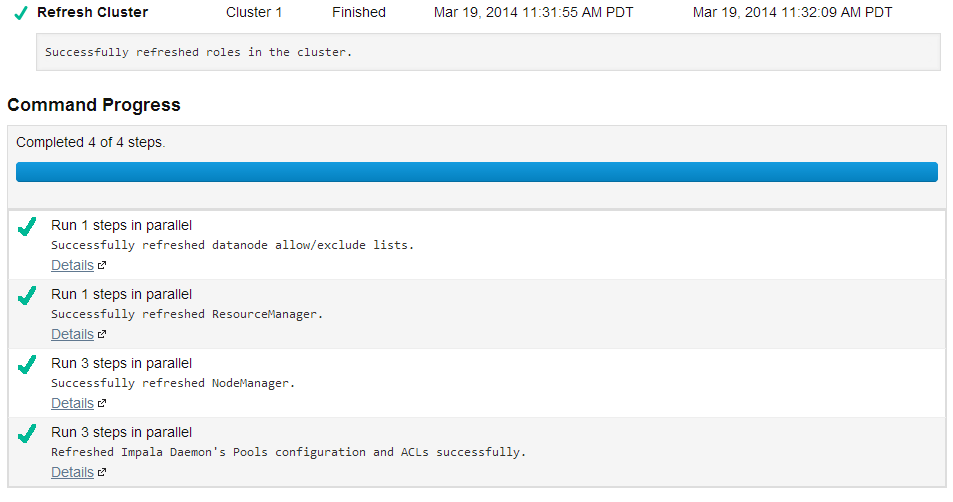
To refresh a cluster, in the tab, click
 to the right of the cluster name and select Refresh
Cluster.
to the right of the cluster name and select Refresh
Cluster.Restarting a Cluster
- On the tab, click
 to the right of the cluster name and select Restart.
to the right of the cluster name and select Restart. - Click Restart that appears in the next screen to confirm. The Command Details window shows the progress of stopping
services.
When All services successfully started appears, the task is complete and you can close the Command Details window.